ssh2incus
Documentation
ssh2incus – SSH server for Incus instances
ssh2incus beta
Beta notice: Breaking changes may occur between releases while the project remains in beta. Review the changelog before upgrading.
ssh2incus provides a full-featured SSH server that connects directly to
Incus containers and virtual machines. It runs on the Incus host
and intelligently routes incoming SSH connections to the appropriate instances using the Incus API, eliminating the
need to run SSH servers inside the instances.
Features
Core Features
-
Web-Based User Interface:
- Browser-based terminal access to instance shells
- Auto reconnection to instances after disconnection
- Web-based instance creation interface with visual configuration builder
-
On-Demand Instance Creation:
- Create persistent instances with
+prefix (e.g.,ssh +test01@host) - Create ephemeral instances with
~prefix (auto-delete on poweroff) - Inline configuration:
ssh +test+ubuntu/24.04+m4+c2+d20+nest+priv@host - Template-based defaults via
create-config.yaml
- Create persistent instances with
-
Flexible Authentication:
- Public key authentication using host SSH keys (default)
- Password authentication support (
--password-auth) - Instance-based SSH key authentication (
--instance-auth) - Multi-factor authentication chains (
--auth-methods) - No-auth mode for development environments (
--noauth)
-
Multiple Remotes: Connect to any remote from
incus remote list -
Terminal Support: Full PTY (terminal) mode and remote command execution
-
File Transfer: Complete SCP and SFTP support with integrated SFTP server
-
Port Forwarding:
- Local forwarding (
ssh -L) - Reverse forwarding (
ssh -R) - Dynamic forwarding (
ssh -D)
- Local forwarding (
-
SSH Agent Forwarding: Seamlessly forward your SSH agent into instance sessions
-
Process Models:
- Master process mode: Maintains SSH connections after service restart
- Daemon mode: Single process with multiple threads for resource-constrained systems
-
Incus Shell: Manage Incus over SSH
-
Terminal Session Management:
- Persistent sessions with
%prefix (survives SSH disconnections) - Terminal multiplexer support (
tmuxorscreen) - Built-in tmux binary deployment for instances without tmux
- Automatic package installation for missing terminal multiplexers
- Persistent sessions with
-
System Integration:
- Cross-platform package management (Debian, RHEL, Alpine)
- Automatic OS detection and package manager selection
- Instance configuration templates (
create-config.yaml)
-
Compatibility:
- Built using Incus 6.20 API
- Works with Incus inside Lima and Colima
- Tested with Jetbrains Gateway, VSCode, Cursor and other IDEs
- Full Ansible support
Enterprise Features
- Advanced authentication options (SSH keys, passwords, JWT, OpenID, OAuth 2.0, LDAP, etc.)
- Web browser-based terminal access to instance shells
- 24/7 technical support with prioritized feature development
Screenshots
Instance Management Dashboard
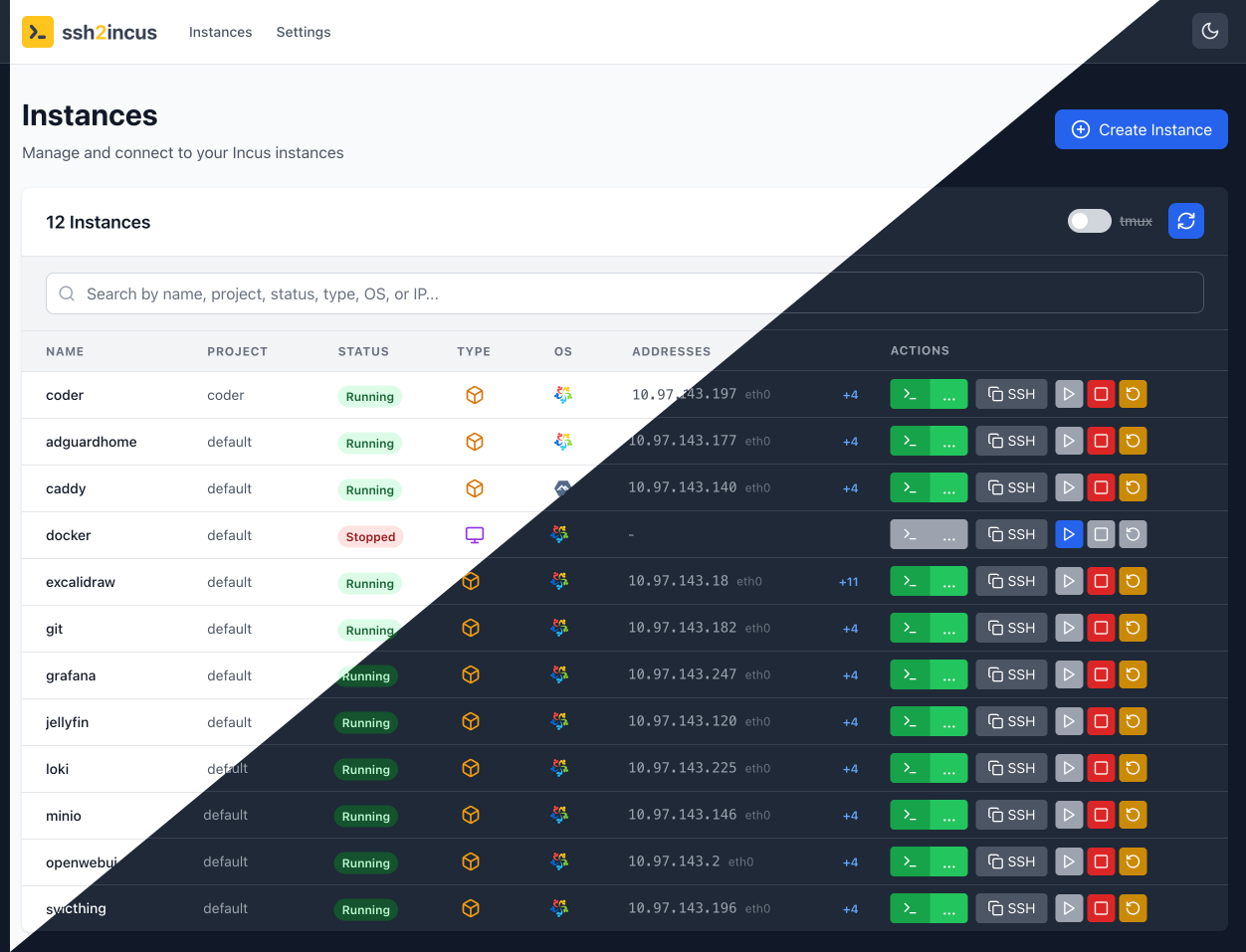
Web-Based Terminal
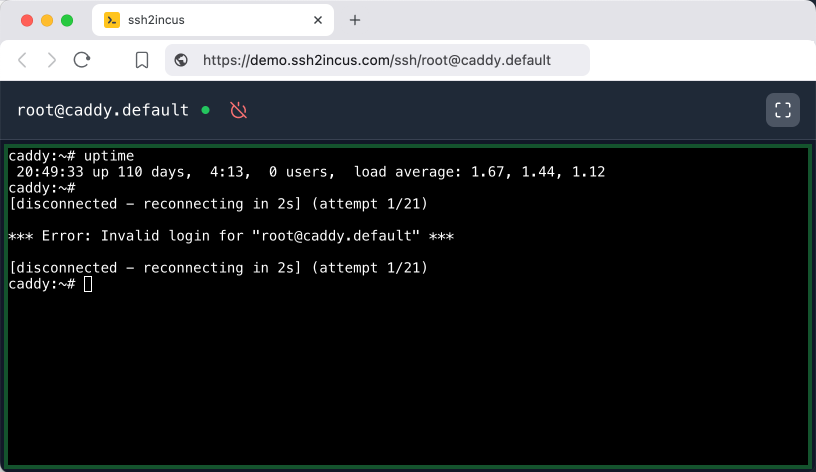
Persistent Terminal Sessions (tmux)
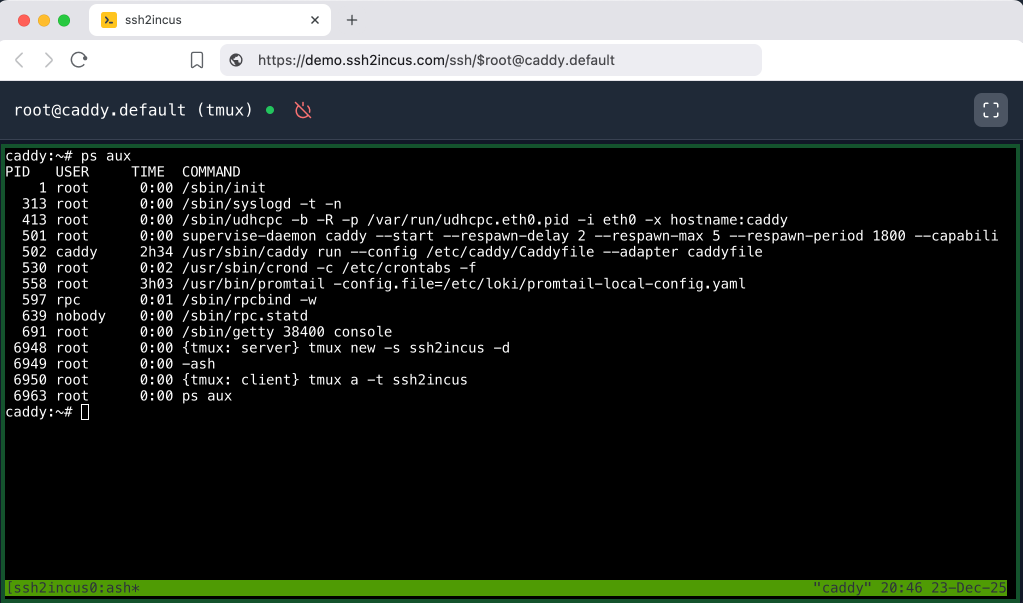
Instance Creation Wizard - Step 1
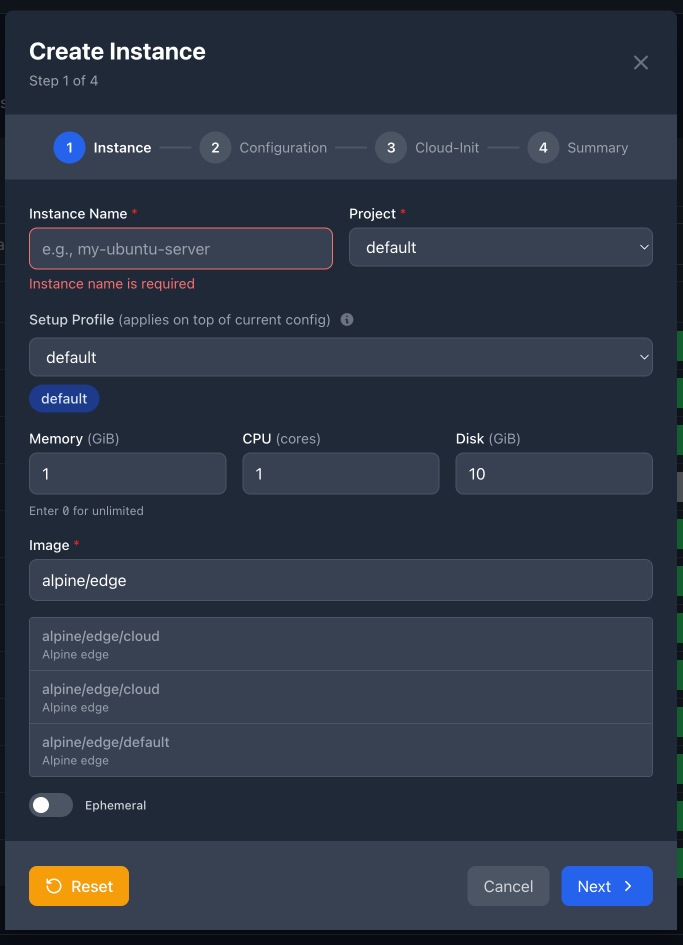
Instance Creation Wizard - Step 2: Configuration

Instance Creation Wizard - Step 2: Disk Devices
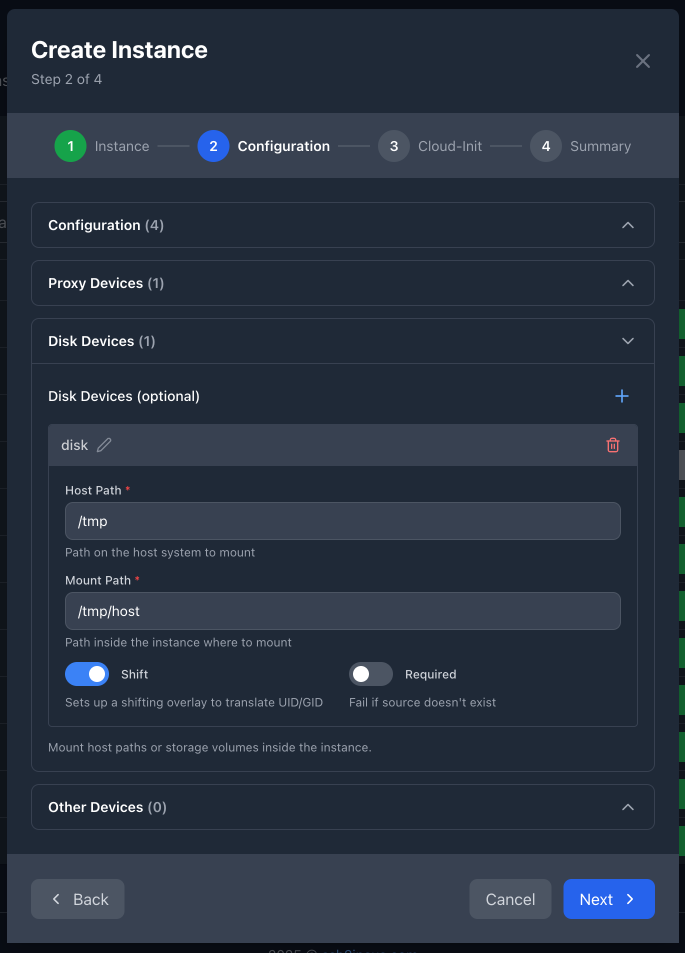
Instance Creation Wizard - Step 2: Proxy Devices
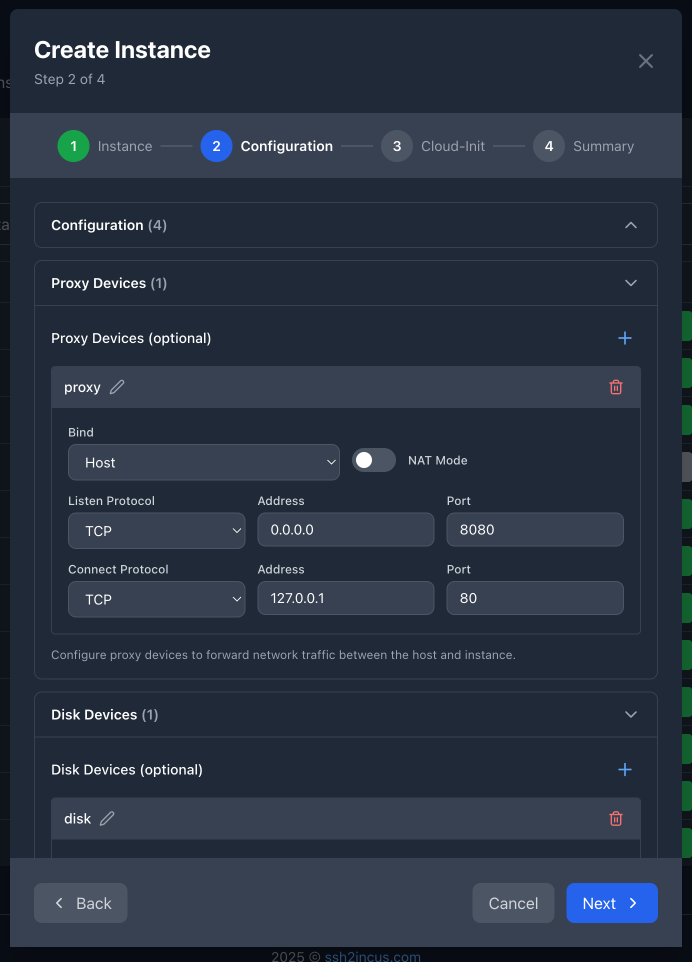
Instance Creation Wizard - Step 3: Cloud-Init
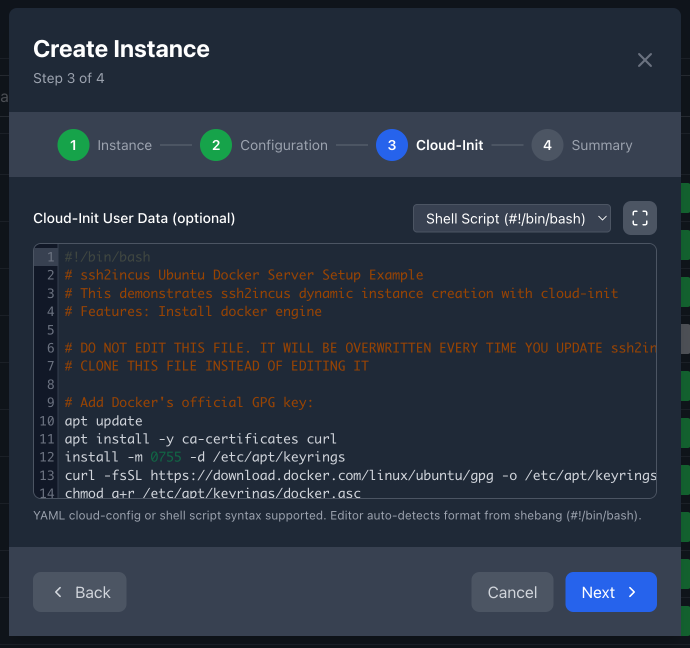
Instance Creation Wizard - Step 4: Review & Summary
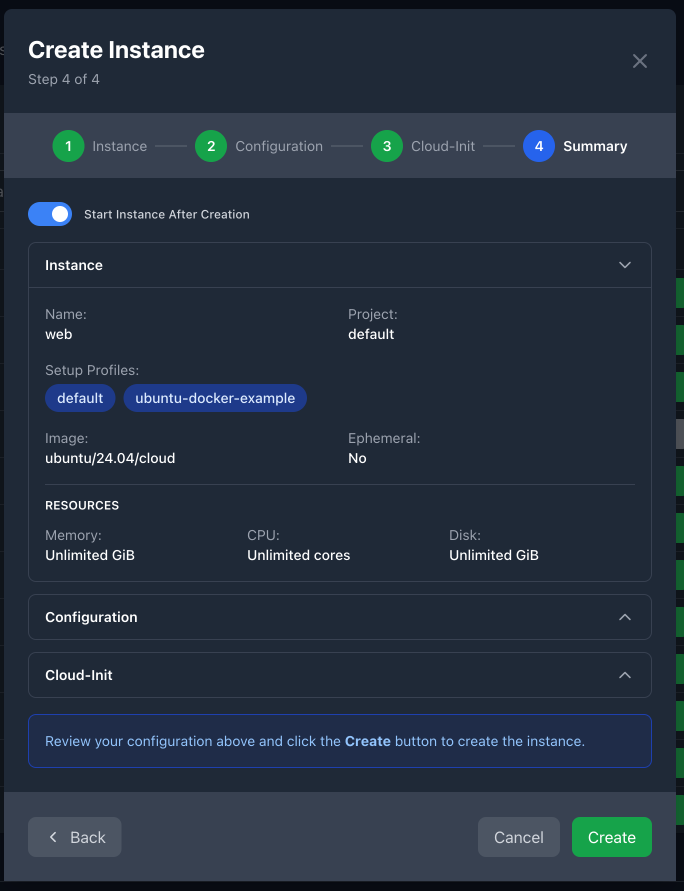
Instance Details Drawer
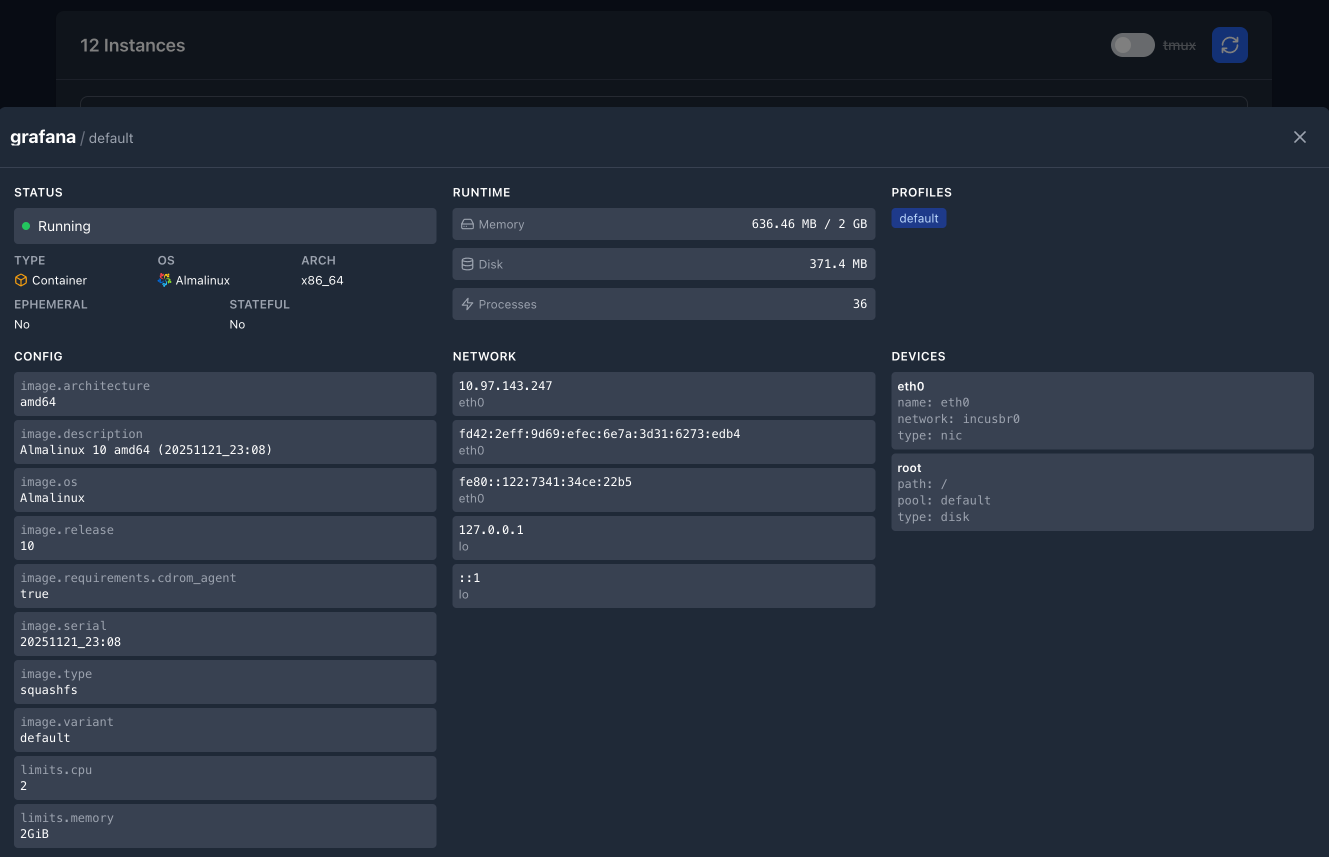
Installation
Download the latest package from the Releases page and install:
Debian-based Systems (Ubuntu, Debian)
apt-get install -f ./ssh2incus_0.8-0_amd64.deb
RPM-based Systems (RHEL, Fedora, CentOS, AlmaLinux, Rocky Linux)
dnf install ./ssh2incus-0.8-0.x86_64.rpm
Service Management
Start and enable the service:
systemctl enable ssh2incus.service
systemctl start ssh2incus.service
Monitor logs:
journalctl -f -u ssh2incus.service
Web Console Security (Reverse Proxy)
Recommendation: For production deployments, always run the web console behind an SSL-terminated reverse proxy server to ensure encrypted communication and implement additional security controls.
The web console listens on localhost:2280 by default. For external access, configure a reverse proxy with SSL/TLS termination:
Caddy Example
https://ssh2incus.mycompany.com {
reverse_proxy localhost:2280
}
Nginx Example
server {
listen 443 ssl http2;
server_name ssh2incus.mycompany.com;
ssl_certificate /path/to/certificate.crt;
ssl_certificate_key /path/to/private.key;
location / {
proxy_pass http://localhost:2280;
proxy_http_version 1.1;
proxy_set_header Upgrade $http_upgrade;
proxy_set_header Connection "upgrade";
proxy_set_header Host $host;
proxy_set_header X-Real-IP $remote_addr;
proxy_set_header X-Forwarded-For $proxy_add_x_forwarded_for;
proxy_set_header X-Forwarded-Proto $scheme;
}
}
Apache Example
<VirtualHost *:443>
ServerName ssh2incus.mycompany.com
SSLEngine on
SSLCertificateFile /path/to/certificate.crt
SSLCertificateKeyFile /path/to/private.key
ProxyPreserveHost On
ProxyPass / http://localhost:2280/ upgrade=websocket connection=upgrade
ProxyPassReverse / http://localhost:2280/
RequestHeader set X-Forwarded-Proto "https"
RequestHeader set X-Forwarded-Host "ssh2incus.mycompany.com"
</VirtualHost>
Connection Guide
Connection Format
To establish an SSH connection to an instance running on Incus host, run:
ssh -p 2222 [%][remote:][instance-user@]instance-name[.project-name][~host-user]@incus-host
For creating new instances on-demand (can be enabled using --allow-create flag), use:
ssh -p 2222 [+|~][remote:]instance-name[.project-name][+%profile1][+%profile2][+image][+memory][+cpu][+disk][+options][~host-user]@incus-host
Where:
instance-name: Name of an instance (required)remote: Remote name fromincus remote list(optional, defaults to either current remote or remote set via-rflag)instance-user: User in the Incus instance (optional, defaults toroot)project-name: Incus project name (optional, defaults todefault)host-user: User on the Incus host (optional, defaults toroot)incus-host: Hostname or IP address of the Incus host wheressh2incusis running (required)
Special Prefixes:
%: Use persistent terminal session (tmux/screen) - reconnects to existing session if available+: Create new persistent instance if it doesn't exist~: Create new ephemeral instance (deleted on poweroff) if it doesn't exist
Instance Creation Options (when using + or ~):
%profile: Apply configuration profile (e.g.,%web-server,%database)image: Container/VM image (e.g.,ubuntu/24.04,alpine/edge)mN: Memory in GiB (e.g.,m2for 2GB,m4for 4GB)cN: CPU cores (e.g.,c2for 2 cores,c4for 4 cores)dN: Disk size in GiB (e.g.,d10for 10GB,d0for unlimited)nestorn: Enable nested virtualizationprivorp: Enable privileged containervmorv: Create VM instead of container
Note: The login string parsing has been significantly improved in v0.8 with enhanced error handling, better validation, and comprehensive test coverage. The parser now handles complex scenarios more reliably while maintaining full backward compatibility with existing login string formats.
Connection Examples
Basic Connection
Connect to existing instance ubuntu as root:
ssh -p 2222 ubuntu@1.2.3.4
Specify Host User
Connect to instance ubuntu as root using admin on the host:
ssh -p 2222 ubuntu~admin@1.2.3.4
Specify Instance User
Connect to instance ubuntu as user ubuntu using host user admin:
ssh -p 2222 ubuntu@ubuntu~admin@1.2.3.4
Specify Project
Connect to instance ubuntu in project1 as user ubuntu:
ssh -p 2222 ubuntu@ubuntu.project1@1.2.3.4
Specify Remote
Connect to instance ubuntu in project1 on remote incus-prod as user ubuntu:
ssh -p 2222 incus-prod:ubuntu@ubuntu.project1@1.2.3.4
Persistent Sessions
Connect to instance with persistent terminal session (survives SSH disconnections):
ssh -p 2222 %ubuntu@test01@1.2.3.4
Instance Creation Examples
Create new persistent instance with defaults:
ssh -p 2222 +test01@1.2.3.4
Create ephemeral instance with defaults (deleted on instance poweroff):
ssh -p 2222 ~test02@1.2.3.4
Create Ubuntu 24.04 container with 2GB RAM, 2 CPUs, 10GB disk:
ssh -p 2222 +test03+ubuntu/24.04+m2+c2+d10@1.2.3.4
Create privileged nested container with specific configuration:
ssh -p 2222 +test04+alpine/edge+m4+c4+d20+nest+priv@1.2.3.4
Create ephemeral VM with Ubuntu 24.04:
ssh -p 2222 ~vm01+ubuntu/24.04+m4+c2+d20+vm@1.2.3.4
Create instance in specific project with custom image:
ssh -p 2222 +test05.myproject+ubuntu/22.04+m2+c1+d15@1.2.3.4
Create instance on specific remote:
ssh -p 2222 +remote1:test06+alpine/edge+m1+c1+d5@1.2.3.4
Create instance using configuration profiles:
ssh -p 2222 +web01+%web-server+%database@1.2.3.4
Create instance with multiple profiles and resource overrides:
ssh -p 2222 +app01+%base+%nodejs+ubuntu/24.04+m8+c4@1.2.3.4
Complex Example: Create ephemeral privileged nested VM with Ubuntu 24.04, 4GB RAM, 4 CPUs, 20GB disk on remote prod in project testing:
ssh -p 2222 ~prod:myvm.testing+ubuntu/24.04+m4+c4+d20+vm+nest+priv@1.2.3.4
Instance Creation
ssh2incus supports on-demand instance creation through special SSH login syntax. This feature allows you to create and connect to new Incus instances without pre-existing them.
For detailed documentation on advanced configuration options, profiles, and file includes, see the Instance Creation Configuration Guide.
Instance Creation Modes
Persistent Instances (+ prefix)
Creates a new persistent instance that will remain available until manually deleted:
ssh -p 2222 +instance-name@incus-host
Ephemeral Instances (~ prefix)
Creates a new ephemeral instance that is automatically deleted when the instance is powered off:
ssh -p 2222 ~instance-name@incus-host
Configuration Options
Instance creation supports various configuration options specified after the + separator:
Image Selection
Specify the container/VM image to use:
ssh -p 2222 +test01+ubuntu/24.04@incus-host
ssh -p 2222 +test02+alpine/edge@incus-host
Note: For cloud-init support, use images with the /cloud suffix:
ssh -p 2222 +test01+ubuntu/24.04/cloud@incus-host
ssh -p 2222 +test02+alpine/edge/cloud@incus-host
Profile Configuration
Apply predefined configuration profiles:
ssh -p 2222 +test01+%web-server@incus-host
ssh -p 2222 +test02+%database+%monitoring@incus-host
Resource Configuration
- Memory:
mN- Memory in GiB (e.g.,m2,m4,m8) - CPU:
cN- Number of CPU cores (e.g.,c1,c2,c4) - Disk:
dN- Root disk size in GiB (e.g.,d10,d20,d0for unlimited)
ssh -p 2222 +test03+ubuntu/24.04+m4+c2+d20@incus-host
Advanced Options
nestorn: Enable nested virtualization (for running containers/VMs inside)privorp: Enable privileged container (enhanced permissions)vmorv: Create virtual machine instead of container
ssh -p 2222 +test04+ubuntu/24.04+m2+c2+d10+nest+priv@incus-host
ssh -p 2222 +vm01+ubuntu/24.04+m4+c4+d30+vm@incus-host
Default Configuration
When no configuration options are specified, instances are created using defaults from /etc/ssh2incus/create-config.yaml:
version: 1
image: alpine/edge
ephemeral: false
memory: 1 # 1 GiB
cpu: 1 # 1 CPU core
disk: 10 # 10 GiB
vm: false # Container by default
devices: {}
config:
security.privileged: false
security.nested: false
security.syscalls.intercept.mknod: false
security.syscalls.intercept.setxattr: false
Instance Creation Behavior
- Instance Check: ssh2incus first checks if the instance already exists
- Configuration Resolution: If creating new instance, resolves configuration in this order:
- Start with defaults from
create-config.yaml - Apply profiles in order specified (e.g.,
%profile1+%profile2) - Override with any direct configuration options (memory, CPU, disk, etc.)
- Start with defaults from
- Creation: Creates new instance with the resolved configuration
- Startup: Starts the instance if it's not already running
- Connection: Establishes SSH connection to the instance
Lifecycle Management
Persistent Instances
- Remain available until manually deleted with
incus delete instance-name - Can be stopped/started as needed:
incus stop instance-name,incus start instance-name - Configuration persists across restarts
Ephemeral Instances
- Automatically deleted when powered off from inside the instance:
poweroff,shutdown -h now - Automatically deleted when powered off by incus:
incus stop instance-name - Cannot be restarted once stopped
- Useful for temporary workloads, testing, or CI/CD pipelines
Use Cases
Development and Testing
# Quick Ubuntu development environment
ssh -p 2222 +dev-env+ubuntu/24.04+m4+c2+d20@incus-host
# Temporary Alpine testing environment
ssh -p 2222 ~test-alpine+alpine/edge+m1+c1+d5@incus-host
Containerized Applications
# Docker-enabled environment with nesting
ssh -p 2222 +docker-host+ubuntu/24.04+m8+c4+d50+nest+priv@incus-host
Virtual Machines
# Windows-compatible VM environment
ssh -p 2222 +win-compat+ubuntu/24.04+m8+c4+d100+vm@incus-host
Advanced Features
SSH Agent Forwarding
Enable SSH agent forwarding to use your local SSH keys inside the instance:
- Start SSH agent locally:
eval `ssh-agent` - Connect with agent forwarding:
ssh -A -p 2222 ubuntu@1.2.3.4
ssh2incus automatically creates a proxy socket device in the instance and removes it when the connection closes.
Password Authentication
Enable password authentication for SSH connections:
# Enable password authentication
ssh2incus --password-auth
# Or combine with public key auth using method chains
ssh2incus --auth-methods "publickey,password"
When password authentication is enabled, ssh2incus will verify passwords against the system's user database within the target instance.
Persistent Terminal Sessions
ssh2incus supports persistent terminal sessions using terminal multiplexers. Sessions remain active even when SSH connections are closed.
Using tmux (Default)
# Connect to persistent session (tmux will be automatically installed if missing)
ssh -p 2222 ubuntu@1.2.3.4
# Configure to use tmux explicitly
ssh2incus --term-mux tmux
Using screen
# Configure to use screen instead of tmux
ssh2incus --term-mux screen
The system automatically:
- Detects if the terminal multiplexer is installed in the instance
- Installs the appropriate package if missing (works across Debian, RHEL, and Alpine)
- For tmux: deploys a built-in static binary if package installation fails
- Creates and manages sessions automatically
Port Forwarding
Local Port Forwarding
Forward local port 8080 to port 80 on the instance:
To forward local port 8080 listening on 127.0.0.1 to port 80 on ubuntu instance, run:
ssh -L 127.0.0.1:8080::80 -p 2222 ubuntu@1.2.3.4
Reverse Port Forwarding
Forward remote port 3000 on the instance to local port 8080 on your machine:
ssh -R 127.0.0.1:3000:127.0.0.1:8080 -p 2222 ubuntu@1.2.3.4
Dynamic Port Forwarding
Dynamic port forwarding sets up a SOCKS5 proxy server through your SSH connection, allowing applications to route traffic through it regardless of destination port:
ssh -D 1080 -p 2222 ubuntu@1.2.3.4
Built-in SFTP Server
ssh2incus includes a built-in SFTP server that supports standard OpenSSH SFTP server options for secure file transfers.
SFTP Server Features
- CHROOT Support: Use
--chroot-sftpflag to enable chrooting SFTP sessions to the user's home directory for enhanced security isolation, except for root users who are not chrooted - Custom Start Directory: SFTP sessions can be configured to start in specific directories
- Read-Only Mode: Support for read-only SFTP access when needed
- Standard Compatibility: Compatible with standard SFTP clients and OpenSSH SFTP server flags
Security Options
Enable SFTP chroot for better security isolation:
# Enable SFTP chroot to home directory
ssh2incus --chroot-sftp
# This restricts SFTP users to their home directory and subdirectories
File Transfer Examples
# Upload files using SCP
scp -P 2222 localfile.txt root@host:/path/to/destination/
# Upload files using SFTP
sftp -P 2222 root@host
sftp> put localfile.txt /path/to/destination/
sftp> quit
# Download files
scp -P 2222 root@host:/path/to/file.txt ./downloaded-file.txt
The built-in SFTP server supports all standard SFTP operations including directory navigation, file uploads/downloads, and permission management while providing additional security through chroot capabilities.
Using Incus Host as SSH Proxy / Bastion
You can access Incus instances through the Incus host acting as an SSH proxy or bastion.
Configure this in your ~/.ssh/config:
Host incus1
Hostname localhost
Port 2222
ProxyJump incus-host
Host incus-host
Hostname 1.2.3.4
User root
Now connect to the ubuntu instance as root with:
ssh ubuntu@incus1
Security Note: Using this method provides additional security benefits since port 2222 is not exposed to the public internet.
Server Management
Process Modes
ssh2incus offers two operating modes to suit different environments and requirements:
Master Process Mode (Default)
Master process mode employs a primary process that spawns child processes for handling connections. This architecture provides:
- High Availability: SSH connections remain active even if the
ssh2incusservice is restarted - Fault Isolation: Issues with one connection don't affect others
- Resource Management: Better utilization of system resources for handling many concurrent connections
- Seamless Updates: Update the
ssh2incusservice without disrupting active sessions
This is the recommended mode for production environments or systems with sufficient resources.
Daemon Mode
Daemon mode runs as a single process with multiple threads, designed for:
- Low Memory Usage: Significantly reduced memory footprint
- Simple Architecture: Single-process design for embedded or resource-constrained systems
- Lighter Load: Better performance on systems with very limited resources
To enable daemon mode, modify /etc/default/ssh2incus: remove -m from ARGS=.
Note: In daemon mode, all active connections will be terminated if the
ssh2incusservice is restarted.
Incus Shell
The /shell command provides direct access to the Incus command line interface from an SSH session,
allowing you to manage your Incus instances without needing to log into the host directly.
Only root is allowed to connect to Incus shell.
This feature is especially useful for:
- Quick management tasks without direct host access
- Systems administration from remote locations
Usage
To access the Incus shell, connect using:
ssh -p 2222 /shell@incus-host
Features
- Interactive Incus command execution
- Ctrl+C to exit the shell cleanly
Example Session
$ ssh /shell@incus-colima
incus shell emulator on colima-incus (Ctrl+C to exit)
Hit Enter or type 'help <command>' for help about any command
Type incus command:
> incus version
Client version: 6.16
Server version: 6.16
Type incus command:
> incus
Ansible
ssh2incus fully supports Ansible automation for container management, making it simple to orchestrate your
Incus instance configuration.
Ansible Configuration
Create an ansible.cfg file with optimized settings for Incus instances:
[defaults]
host_key_checking = False
remote_tmp = /tmp/.ansible-${USER}
Inventory Examples
Direct Connection
Connect directly to ssh2incus on port 2222:
[incus1]
# Basic instance connection
instance-a ansible_user=c1 ansible_host=1.2.3.4 ansible_port=2222
# Connection with privilege escalation
instance-b ansible_user=u1@ubuntu ansible_host=1.2.3.4 ansible_port=2222 become=yes
ProxyJump Connection
Use SSH configuration for a cleaner approach (requires ProxyJump configuration in ~/.ssh/config):
[incus2]
# Basic instance connection
instance-c ansible_user=c1 ansible_host=incus1
# Connection with privilege escalation
instance-d ansible_user=u1@ubuntu ansible_host=incus1 become=yes
Example Playbook
---
- hosts: incus1,incus2
become: no
become_method: sudo
tasks:
- command: env
- command: ip addr
Configuration
Default Behavior
By default, ssh2incus:
- Listens on port
2222 - Permits authentication for
rootand members of theincus,incus-admingroups
To grant a user access permission:
sudo usermod -aG incus your-host-user
Custom Configuration
ssh2incus can be configured in two ways:
-
Configuration File: Create a
config.yamlfile in one of these locations (checked in order):- Current directory:
./config.yaml - User config directory:
$HOME/.config/ssh2incus/config.yaml - System config directory:
/etc/ssh2incus/config.yaml
- Current directory:
-
Command Line Flags: Add configuration flags to the
ARGS=line in/etc/default/ssh2incus
Note: Command line flags have higher priority than configuration file options.
Configuration File Format
The configuration file uses YAML format with all options commented out by default (using system defaults). Each setting corresponds to a command-line flag:
# Listen on ":port" or "host:port" (flag: --listen, -l)
# listen: ":2222"
# Enable debug log (flag: --debug, -d)
# debug: false
# Enable password authentication (flag: --password-auth, -P)
# password-auth: false
# List of groups members of which allowed to connect (flag: --groups, -g)
# groups: "incus,incus-admin"
...
Uncomment and modify any options you want to change from their defaults.
Available Options
-C, --allow-create allow creating new instances
--auth-methods string enable auth method chain, e.g.: "publickey,password"
-b, --banner show banner on login
--chroot-sftp enable home dir chroot for SFTP sessions
-c, --client-cert string client certificate for remote
-k, --client-key string client key for remote
-d, --debug enable debug log
--dump dump parsed config
--dump-create dump parsed create config
-g, --groups string list of groups members of which allowed to connect (default "incus,incus-admin")
-H, --healthcheck string enable Incus health check every X minutes, e.g. "5m"
-h, --help print help
--idle-timeout duration idle session timeout duration, e.g. 180s or 5m (default 3m0s)
--inauth use --instance-auth
-I, --instance-auth enable authentication using instance keys
-l, --listen string listen on ":port" or "host:port" (default ":2222")
-m, --master start master process and spawn workers
--noauth disable SSH authentication completely
-P, --password-auth enable password authentication
--pprof enable pprof
--pprof-listen string pprof listen on ":port" or "host:port" (default ":6060")
-r, --remote string default Incus remote to use
-t, --server-cert string server certificate for remote
-S, --shell string shell access command: login, su, sush or user shell (default)
-s, --socket string Incus socket to connect to (optional, defaults to INCUS_SOCKET env)
-T, --term-mux string terminal multiplexer: tmux (default) or screen (default "tmux")
-u, --url string Incus remote url to connect to (should start with https://)
-v, --version print version
-W, --web enable web server
--web-auth string enable basic http authentication for web console (comma-separated user:password values)
--web-listen string web server listen address (default "127.0.0.1:2280")
-w, --welcome show welcome message to users connecting to shell
Configuration Examples
Enable debug logging and restrict listening to localhost:
ARGS=-d -l 127.0.0.1:2222
Enable password authentication with public key fallback:
ARGS=--auth-methods "publickey,password"
Use screen instead of tmux for persistent sessions:
ARGS=--term-mux screen
Combine multiple options:
ARGS=-d --password-auth --term-mux tmux --banner
Banner and Welcome Message Customization
Enable the optional welcome banner with the -b flag:
┌──────────────────────────────────────────────┐
│ _ ____ _ │
│ ___ ___| |__ |___ \(_)_ __ ___ _ _ ___ │
│ / __/ __| '_ \ __) | | '_ \ / __| | | / __| │
│ \__ \__ \ | | |/ __/| | | | | (__| |_| \__ \ │
│ |___/___/_| |_|_____|_|_| |_|\___|\__,_|___/ │
└──────────────────────────────────────────────┘
👤 root 📦 a9.default 💻 colima-incus
────────────────────────────────────────────────
Custom Banner and Welcome Messages
You can customize the SSH banner and welcome messages by creating banner.txt and welcome.txt files in your configuration directory. The server looks for these files in standard configuration locations.
Template Variables
Both banner and welcome message files support template variables that are automatically substituted:
[INSTANCE_USER]: Current instance user name[INSTANCE]: Instance name[PROJECT]: Project name[REMOTE]: Remote server name[HOSTNAME]: System hostname
Example Files
Example banner (banner.txt.example):
┌──────────────────────────────────────────────┐
│ _ ____ _ │
│ ___ ___| |__ |___ \(_)_ __ ___ _ _ ___ │
│ / __/ __| '_ \ __) | | '_ \ / __| | | / __| │
│ \__ \__ \ | | |/ __/| | | | | (__| |_| \__ \ │
│ |___/___/_| |_|_____|_|_| |_|\___|\__,_|___/ │
└──────────────────────────────────────────────┘
👤 [INSTANCE_USER] 📦 [INSTANCE].[PROJECT] 💻 [REMOTE]/[HOSTNAME]
────────────────────────────────────────────────
Example welcome message (welcome.txt.example):
Welcome "[INSTANCE_USER]" to incus shell on [INSTANCE].[PROJECT]
The banner provides useful context showing:
- Current user (👤)
- Container/VM name and project (📦)
- Remote / host system name (💻)
Instance Configuration Templates
ssh2incus v0.8 supports instance configuration templates via create-config.yaml files. These templates provide default settings for on-demand instance creation using the + and ~ login prefixes, ensuring consistent instance deployment while allowing customization through the login syntax.
For comprehensive documentation on configuration profiles, file includes, and advanced instance creation workflows, see the Instance Creation Configuration Guide.
Configuration File Location
The system looks for configuration files in these locations (in order):
./create-config.yaml(current working directory)$HOME/.config/ssh2incus/create-config.yaml(home configuration directory)/etc/ssh2incus/create-config.yaml(system-wide default)
These templates are automatically used when creating instances with + or ~ prefixes. Any options specified in the SSH login string will override the template defaults.
Example Configuration
# create-config.yaml - Default instance creation template
version: 1
image: alpine/edge # Default container image
ephemeral: false # Create persistent instances by default
memory: 1 # 1 GiB RAM
cpu: 1 # 1 CPU core
disk: 10 # 10 GiB root disk
vm: false # Container by default
# Instance devices
devices: {}
# Instance configuration
config:
security.privileged: false # Non-privileged by default
security.nesting: false # No nesting by default
security.syscalls.intercept.mknod: false # Docker compatibility
security.syscalls.intercept.setxattr: false # Docker compatibility
user.user-data: "!include cloud-init.yaml" # Load cloud-init from file
# Configuration profiles for different use cases
profiles:
web-server:
image: ubuntu/24.04/cloud # /cloud suffix required for cloud-init
memory: 2
cpu: 2
disk: 20
config:
security.nesting: true
user.user-data: "<@profiles/web-server-init.yaml"
database:
image: ubuntu/24.04/cloud # /cloud suffix required for cloud-init
memory: 4
cpu: 2
disk: 50
config:
security.privileged: true
user.user-data: "!include profiles/database-setup.sh"
development:
image: ubuntu/24.04
memory: 8
cpu: 4
disk: 100
config:
security.nesting: true
security.privileged: true
Template Integration with Instance Creation
The template provides defaults that are automatically applied during instance creation. Configuration options are applied in this order:
- Defaults: Base configuration from the
defaultssection - Profiles: Applied in order from left to right (later profiles override earlier ones)
- Direct Options: SSH login string options override everything else
# Uses all template defaults
ssh -p 2222 +test01@incus-host
# Applies web-server profile configuration
ssh -p 2222 +test02+%web-server@incus-host
# Applies both profiles (database settings override web-server where they conflict)
ssh -p 2222 +test03+%web-server+%database@incus-host
# Uses development profile but overrides memory and CPU
ssh -p 2222 +test04+%development+m16+c8@incus-host
# Creates ephemeral instance with profile (overrides template's ephemeral: false)
ssh -p 2222 ~test05+%web-server@incus-host
File Includes in Configuration
Configuration values support file includes for loading external content:
!include filename.ext- Include file contents as the configuration value<@filename.ext- Alternative include syntax for file contents
Files are resolved in this order:
- Relative to config file directory: Files in the same directory as
create-config.yaml - Relative to current working directory: Fallback to current directory
Example:
config:
user.user-data: "!include cloud-init.yaml" # Loads ./cloud-init.yaml
user.meta-data: "<@metadata/instance-info.yaml" # Loads ./metadata/instance-info.yaml
This system enables consistent instance deployment across environments while maintaining full flexibility for specific use cases through profiles and the SSH login syntax.
Firewall Configuration
Since ssh2incus listens on port 2222 by default, you'll need to configure your firewall to allow incoming connections on this port.
Ubuntu/Debian (UFW)
# Allow SSH access on port 2222
sudo ufw allow 2222/tcp
# Apply changes
sudo ufw reload
# Verify the rule was added
sudo ufw status
RHEL / CentOS / AlmaLinux / Rocky Linux (firewalld)
# Allow SSH access on port 2222
sudo firewall-cmd --permanent --add-port=2222/tcp
# Apply changes
sudo firewall-cmd --reload
# Verify the rule was added
sudo firewall-cmd --list-ports
Other Firewall Systems
iptables (direct)
sudo iptables -A INPUT -p tcp --dport 2222 -j ACCEPT
sudo iptables-save > /etc/iptables/rules.v4 # Make changes persistent
nftables
sudo nft add rule inet filter input tcp dport 2222 accept
sudo nft list ruleset > /etc/nftables.conf # Make changes persistent
Security Recommendations
For production environments, consider these firewall best practices:
- Restrict Access: Limit access to port 2222 to specific IP addresses or networks
- Use SSH Bastion: Consider exposing
ssh2incusonly to your management network - Rate Limiting: Implement connection rate limiting to prevent brute force attacks
Support Options
Community Support
Get help from the community and developers:
-
Community Board: Share feedback, feature requests, and ideas on our community board
- 🎯 Feature requests for additional functionality
- 🐛 Bug reports with reproduction steps
- 💡 Ideas for improving the user experience
- 📧 Comments and feedback on existing features
-
GitHub Issues: Report bugs, request features, or ask questions through the GitHub repository
-
Documentation: Refer to the online documentation for detailed guides and tutorials
Enterprise Support
For organizations requiring guaranteed response times and dedicated assistance:
- Technical Support: 24/7 access to technical support engineers
- Priority Bug Fixes: Expedited resolution of critical issues
- Feature Development: Priority implementation of custom requirements
- Consulting Services: Implementation guidance and best practices
Troubleshooting Tips
If you encounter issues with ssh2incus:
- Check logs:
journalctl -u ssh2incus.service - Verify service status:
systemctl status ssh2incus.service - Test connectivity:
telnet incus-host 2222 - Enable debug mode: Set
-dflag in/etc/default/ssh2incus - Check permissions: Ensure your host user belongs to the proper groups (
incusorincus-admin)